What's New in Attendant Console
A description of new user features in Landis Attendant Console for Microsoft Teams. For the complete list of updates, see Release Notes You can connect with us right now by clicking Talk to Sales.
Sign up for Attendant Console update emails here: https://landistechnologies.com/newsletter/
November 18, 2025
New Features & Improvements
Sync With Contacts from Teams

Teams contacts and categories now sync directly into Attendant Console, pulled from the Teams People app.
Serve Multilingual Callers
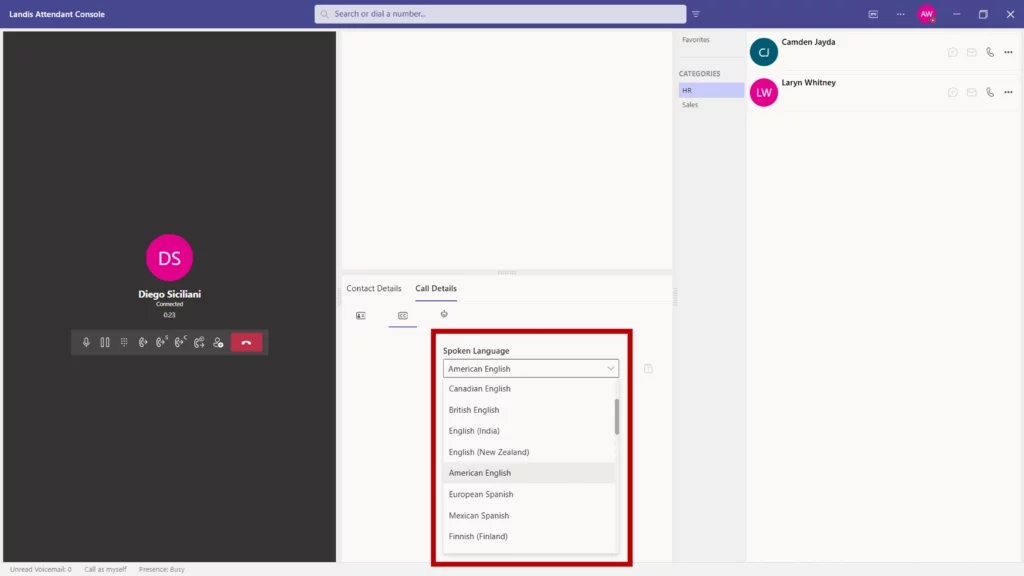
Live speech-to-text now works in multiple languages, with the ability to switch automatically per call. Whether you’re supporting international students, global business contacts, or diverse community members, every conversation gets transcribed for sentiment analysis, quality assurance, and AI applications.
Monitor Shared Voicemails From Your Workspace
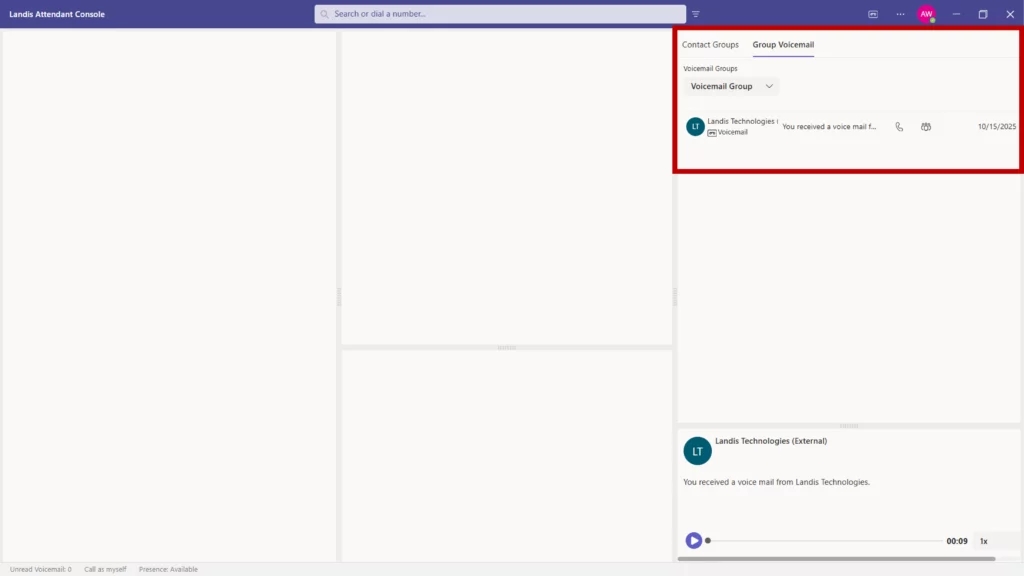
Group voicemails from M365 now appear directly in Attendant Console. Reception staff can monitor departmental mailboxes and team inboxes without switching applications.
Switch Layouts Instantly with Your Workload
New Quick Access Shortcuts let receptionists toggle between custom layouts with one keyboard sequence. Set up a streamlined view for handling incoming calls during rush periods, then switch to an expanded layout with more detail panels during wrap-up time.
Search Anyone Immediately
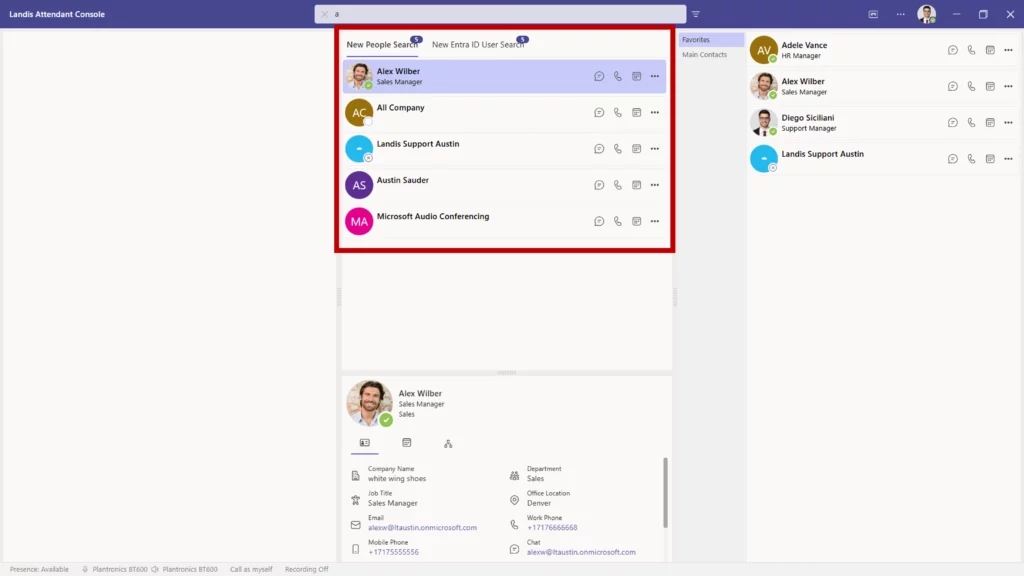
People Search (which was previously behind a feature flag) searches across Active Directory, personal Exchange contacts, global Exchange contacts, and even people you’ve chatted or emailed with and it’s now GA.
Check Availability Before Transferring Calls
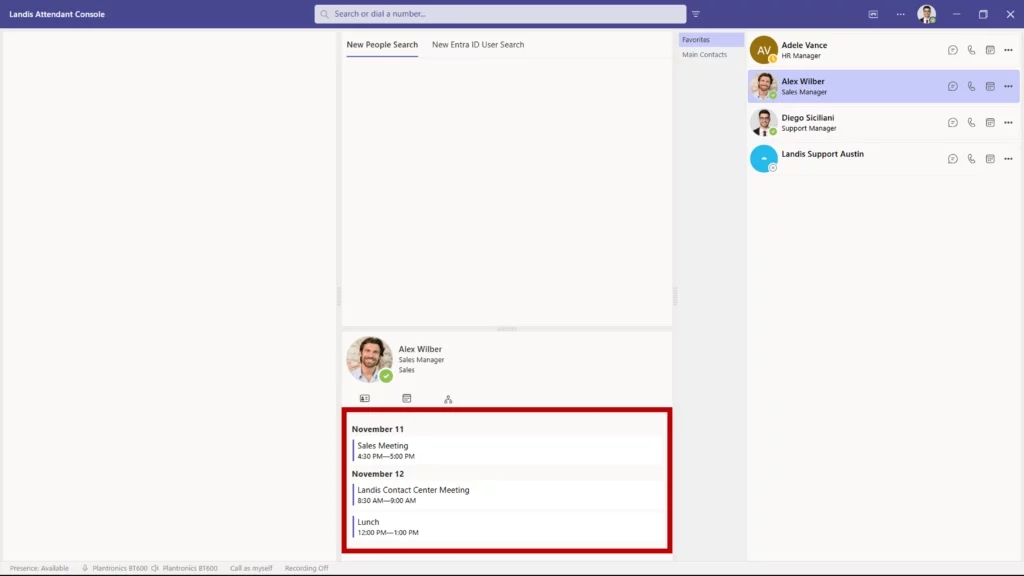
A new calendar button provides one-click access to any contact’s schedule directly from the contact layout. Reception staff can verify availability before transferring which provides various benefits such as fewer dropped transfers and better first-call resolution.
If you would like to read the full list of improvements and updates, read the release notes here.
September 16, 2025
New Features & Improvements
Better Call Transcripts with Speaker Identification
In call transcripts, you’ll now see a star (*) next to anything the Attendant Console user said. This makes it much easier to follow conversations and understand who said what, especially when used with AI to analyze calls.
Make Calls Using Your Queue Number (Preview)
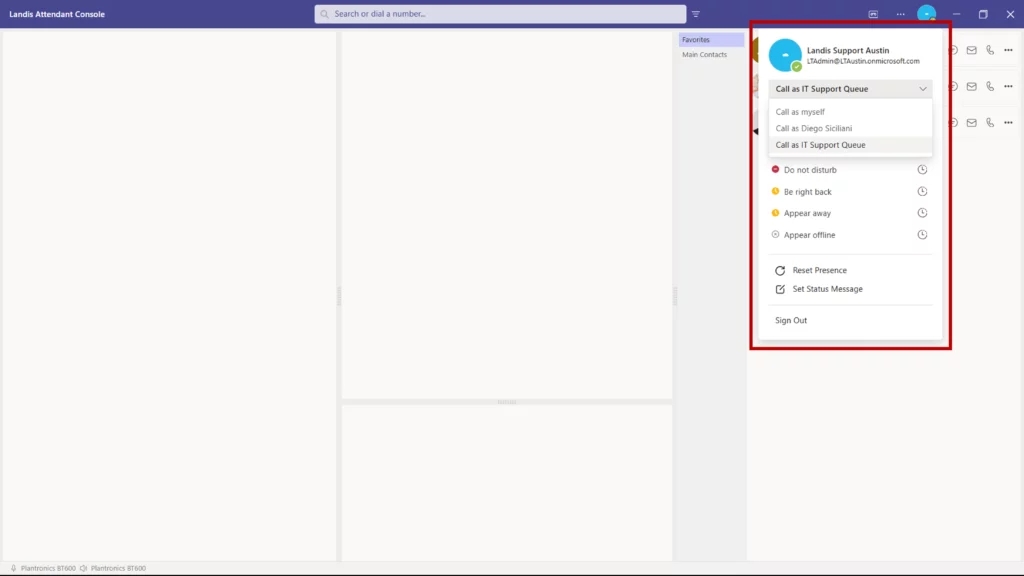
You can now make outbound calls using your queue’s phone number instead of your personal Teams number. This keeps your personal contact information private and maintains a professional appearance for all business calls.
Visual Confirmations for Various Actions
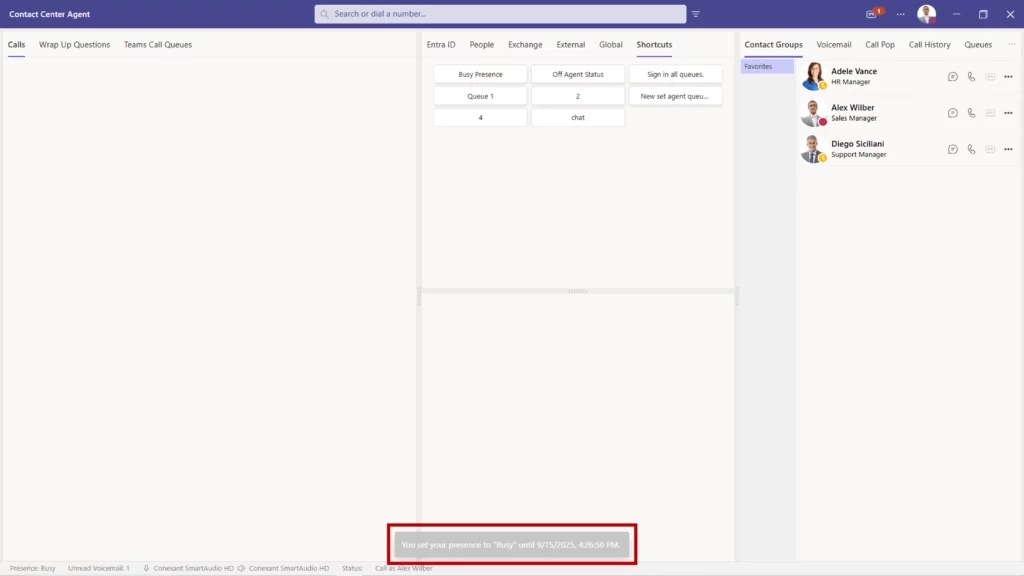
When performing various Attendant Console actions, you’ll see a small notification at the bottom of your screen confirming the action was completed. No more wondering if your changes went through, or unknowingly making an incorrect change.
The following actions will show an alert:
A user is added to a group
A user is removed from a group
An AI prompt response is copied
Any info on the contact details panel is copied (email, department, etc.)
Using a Quick Access Shortcut (QAS) to change/set your presence when a duration is set.
Using a QAS to change your audio devices
Using a QAS to change your audio devices, but the device(s) is unavailable
Return Calls Directly from Voicemail
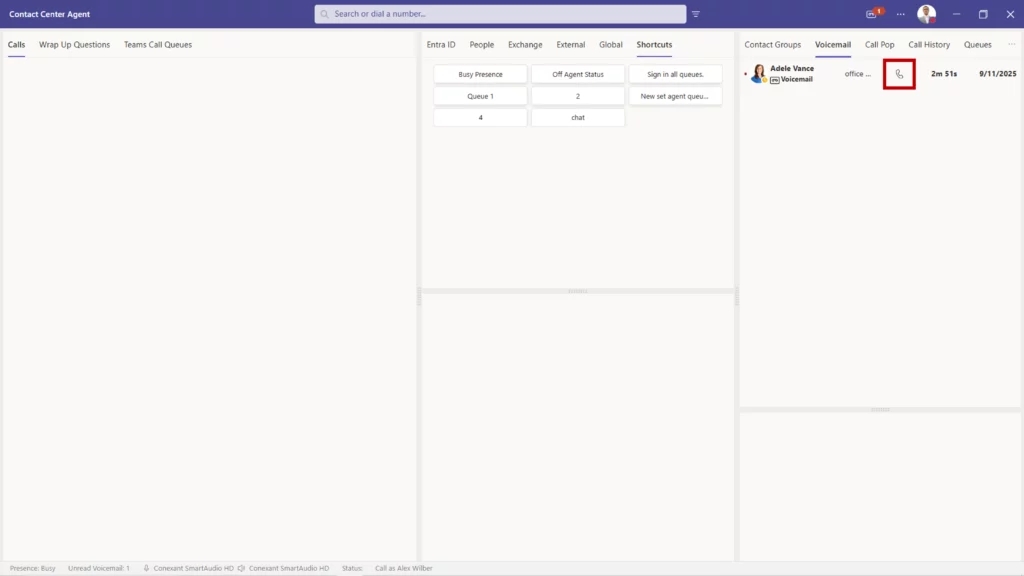
Listening to a voicemail and need to call back? Just click the call button next to each voicemail message instead of writing down numbers or searching for contacts.
Improved Keyboard Navigation
We’ve made the console more accessible by improving keyboard navigation. Blind or visually impaired users, or anyone who relies on the tab key to move around the screen will find it much easier to get where they need to go.
More Detailed Call History
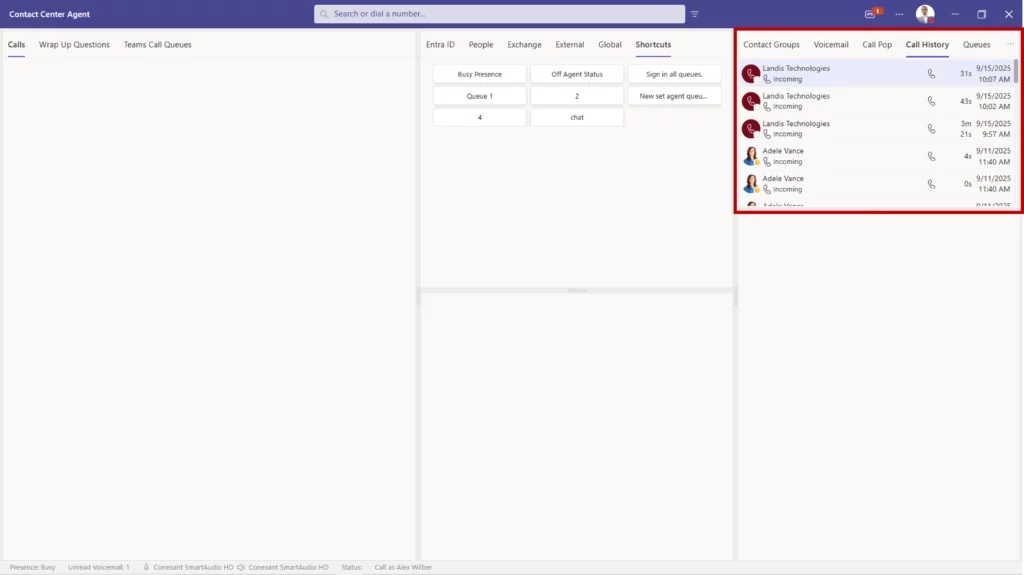
Your call history now displays the exact time each call took place, not just the date.
Smart Call Transfer Summaries
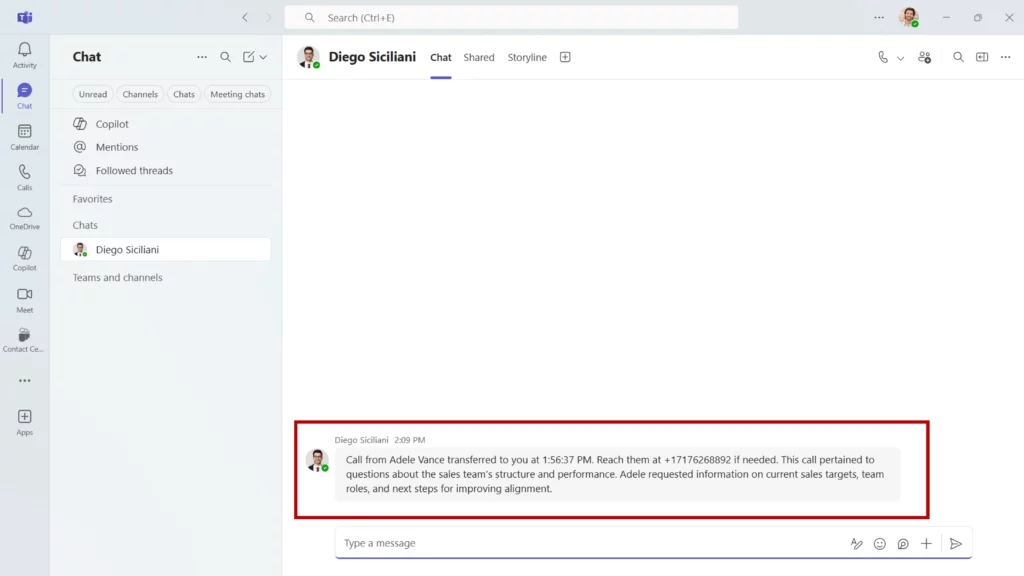
When transferring a call, the person receiving it gets an AI-generated summary of what was discussed. Callers won’t have to repeat their story, and agents can jump right into solving their problem.
Automatic Transfer Suggestions (Private Preview)
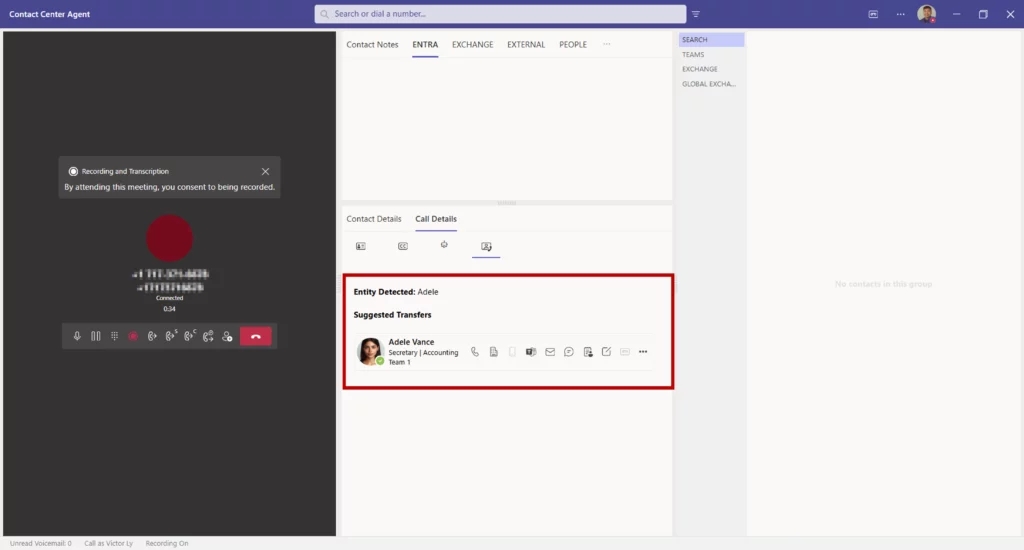
When either the caller or the Attendant Console user mentions a name during a call in the context of speaking with them, contact cards for people with that name automatically appear.
For example, a caller mentions “I think I spoke with someone there name Adele” – Adele’s contact information pops up, ready for an instant transfer.
Since this is a private preview feature, and not turned on by default, please reach out if you are interested in using it.
Contact Notes Search
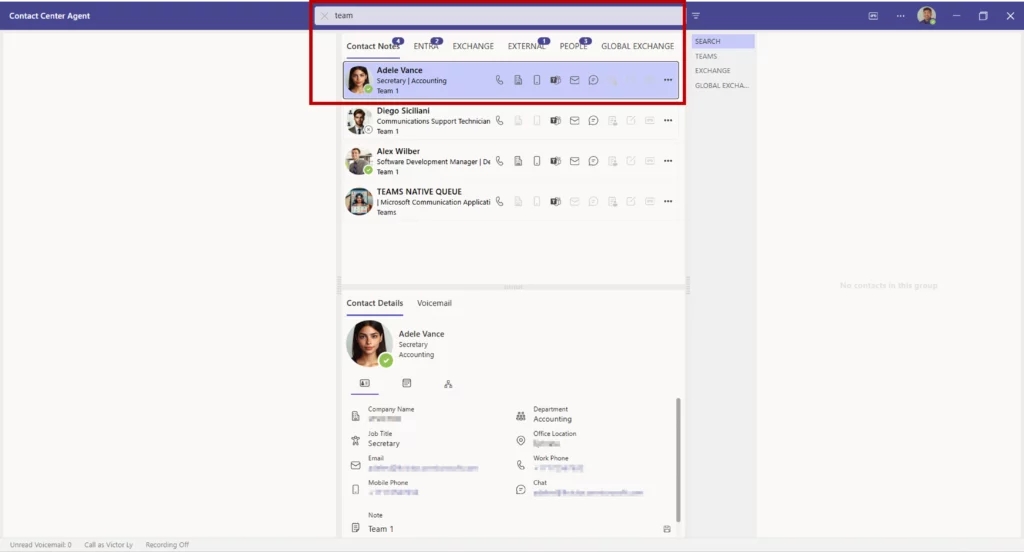
In the case that you can’t remember who you talked to about a specific topic, you can now search through your contact notes to find the right person and conversation.
Feature Discovery Menu
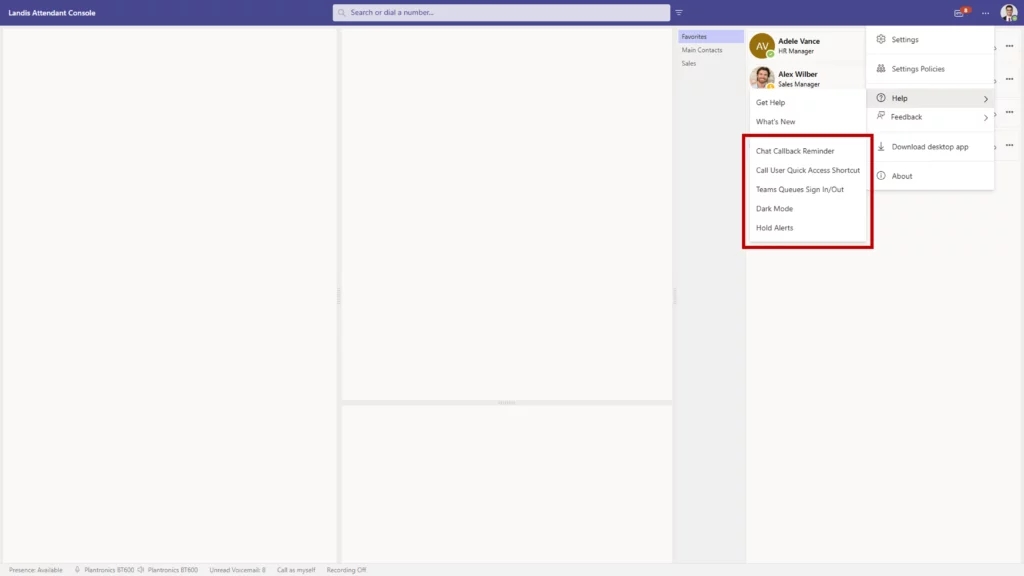
New users of Landis Attendant Console will benefit from the feature highlights menu, which helps you discover and learn about important capabilities you might not know about.
Better Contact Center Integration
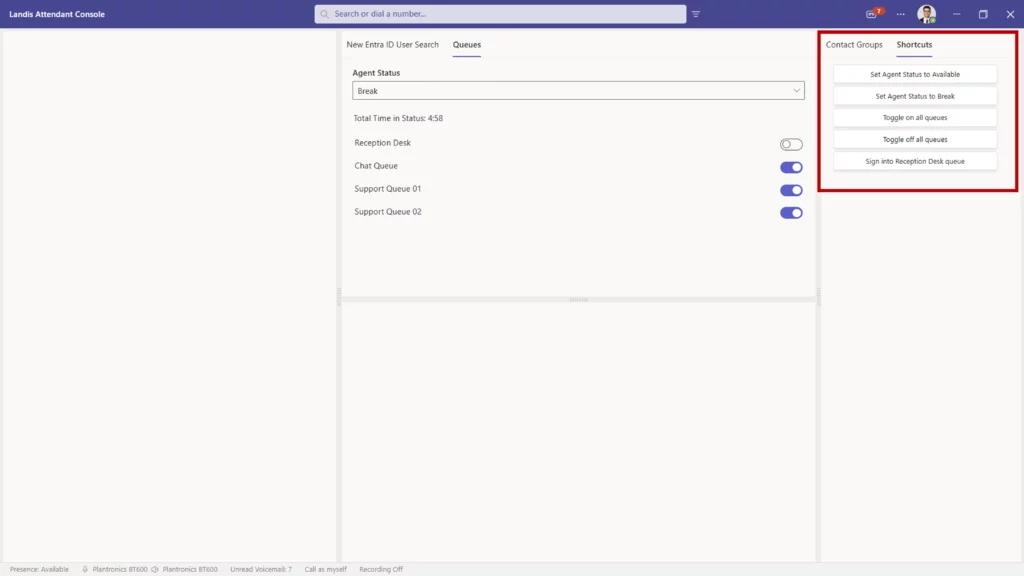
For companies using both Landis Attendant Console and Landis Contact Center, we’ve added quick shortcuts to:
Change your agent status
Sign in or out of specific queues
Sign in or out of all queues at once
Turn call recording on or off
You can also see your call recording status right in the footer, so you always know if recording is active.
If you would like to read the full list of improvements and updates, read the release notes here.
July 16, 2025
New Features & Improvements
Quickly Set Custom Teams Status Messages
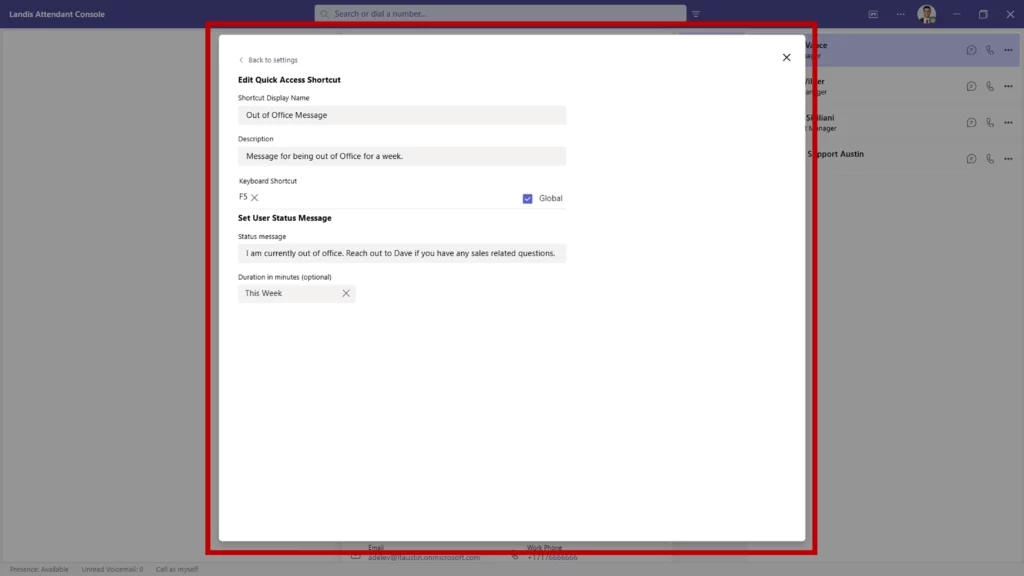
Working from home? Between meetings? You can now update your Microsoft Teams status message directly from Attendant Console using custom shortcuts.
Record Calls Without Switching Apps
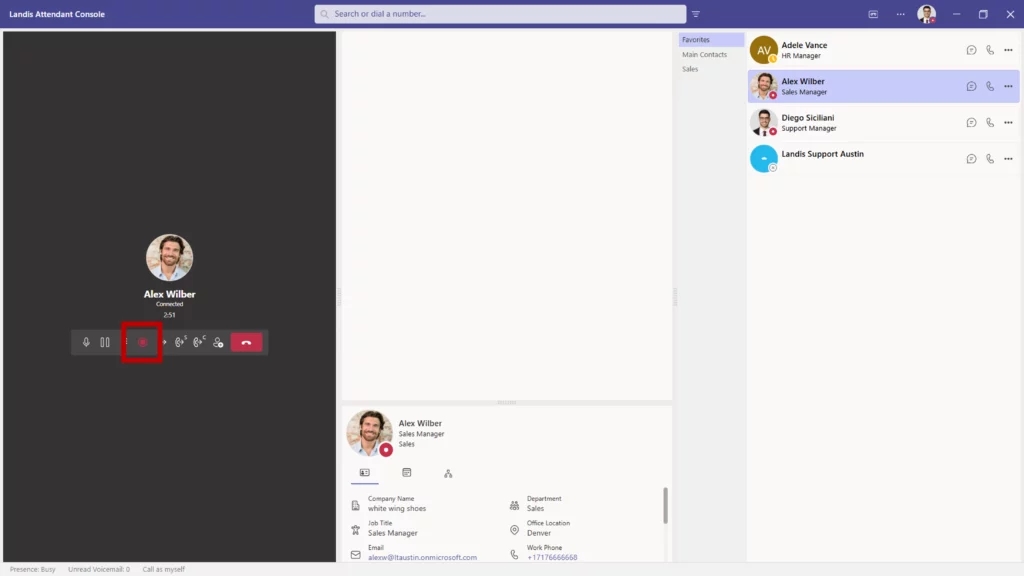
If you use both Landis Contact Center and Attendant Console, call recording becomes more accessible. When your policy allows, you can start and stop recordings directly from the Attendant Console interface.
No longer is it necessary to jump between applications or purchase separate recording licenses.
Customize Your Context Menu
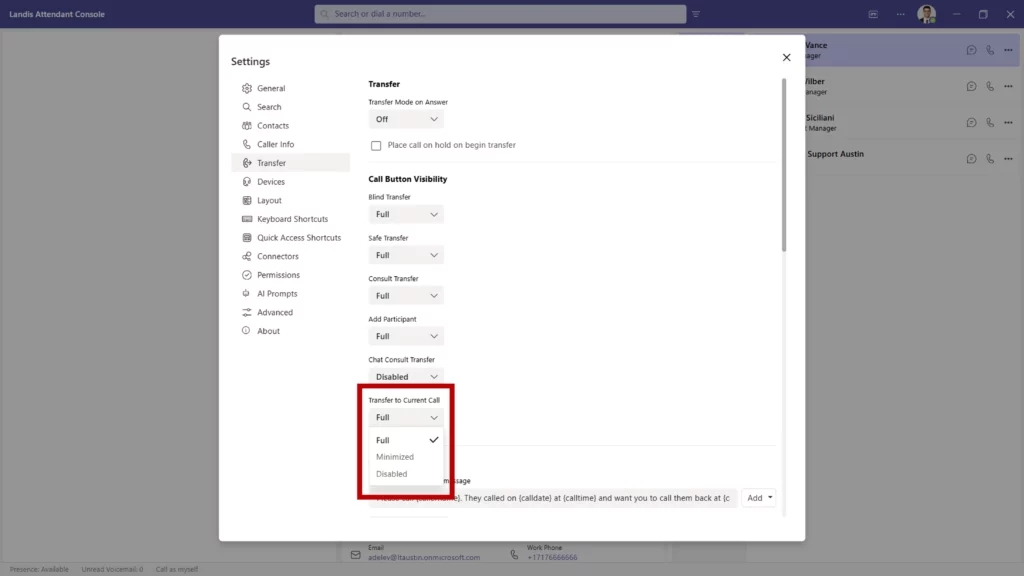
Visibility settings for the recently added “transfer to current call” button let you hide the option if you don’t frequently use it.
Deeper Insights from Pre-Call Data
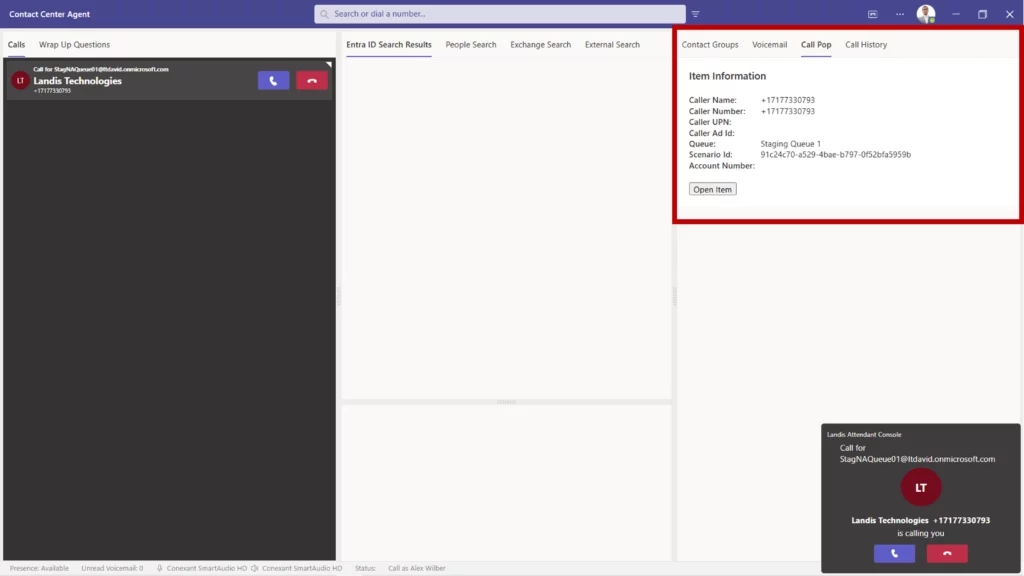
Call pop information gets an upgrade with adaptive cards. As a call comes in, you can now display and interact with data-rich, customizable cards.
Examples might be customer history, account status, previous interactions, or other info that might help you provide better service when you answer.
Make Post-Call Data Work Harder for You
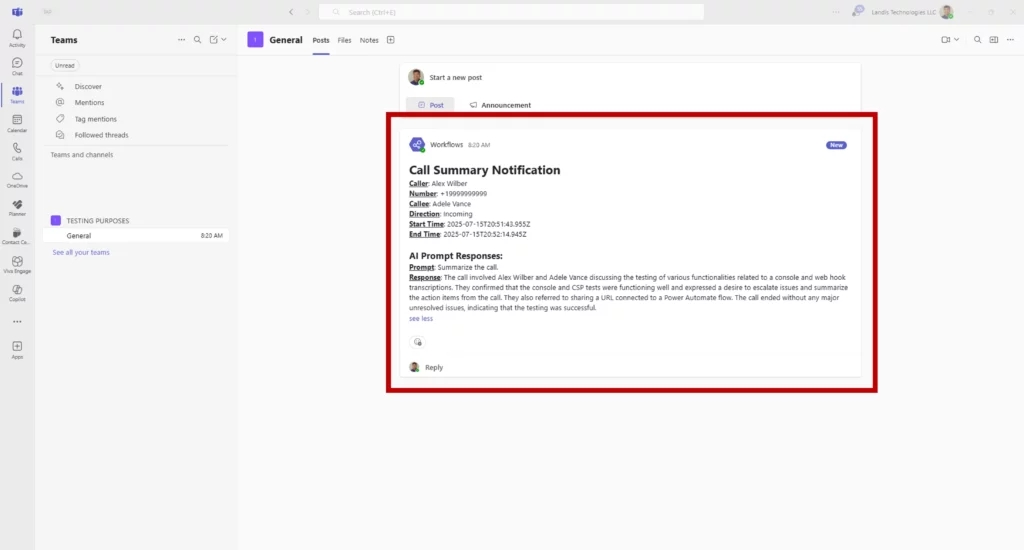
A new webhook allows you to send useful call information such as transcripts, caller details, or AI responses to your designated endpoint when calls finish.
This gives options for deeper analysis, contact management integration, and custom reporting.
Design Your Perfect Workspace
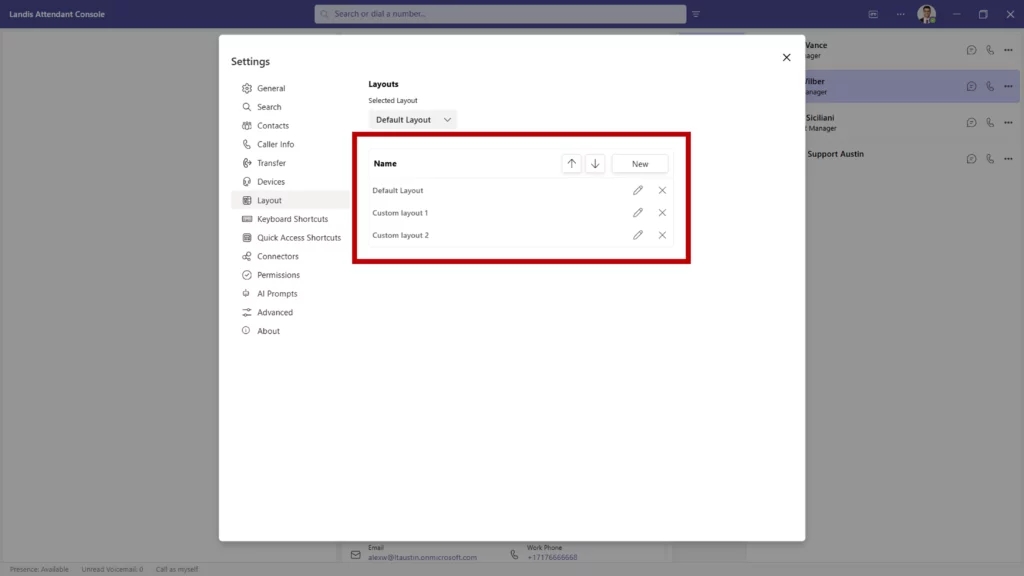
The layout system gives you more control over how your workspace looks and functions. You can now create and save multiple custom layouts for different situations. For example, one for active calling, another for after-hours, or other specific configurations for different team members.
Follow Up Instantly from a Previous Call
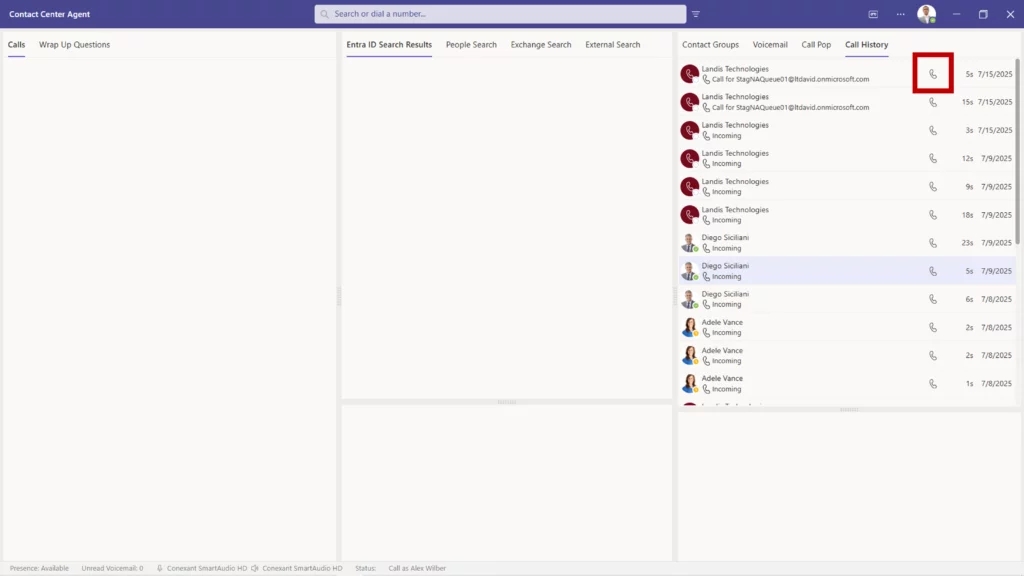
Instead of searching for contact information or manually dialing numbers, you can call back directly from your history with a single click.
If you would like to read the full list of improvements and updates, read the release notes here.
May 20, 2025
New Features & Improvements
Better Contact Center Integration
The connection between Landis Attendant Console and Landis Contact Center just got better! Here’s what’s new.
Simplified Sign-In Experience
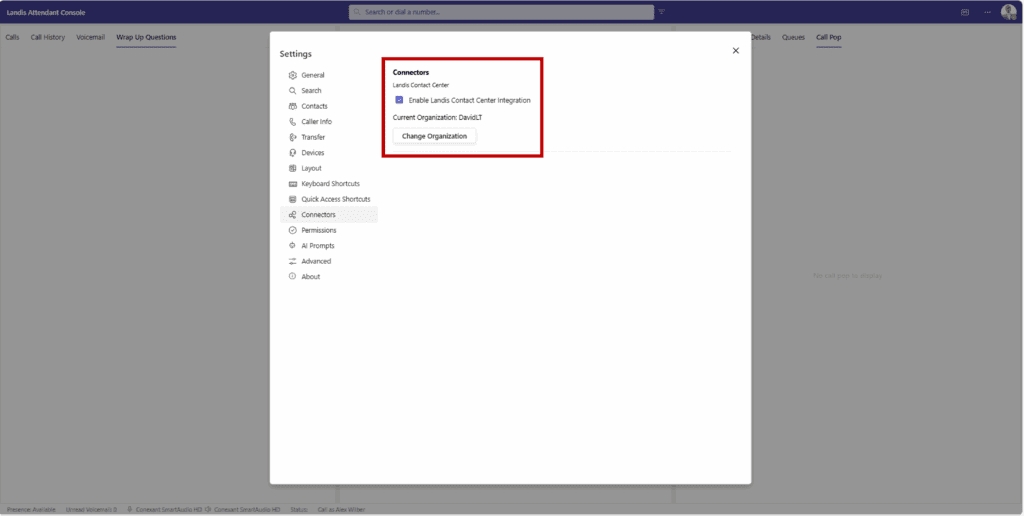
We’ve streamlined the sign-in process with a simple checkbox in Settings > Connectors. Once you check the box, select your tenant (if you have multiple), and you’re connected. You no longer need to sign in a second time to use this integration.
Call Pop for Queue Calls
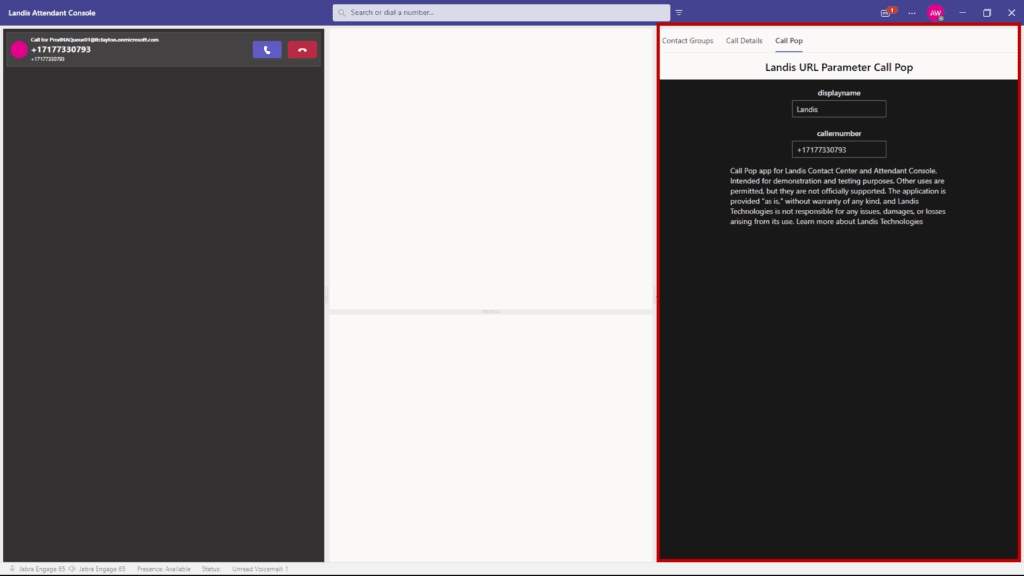
Call pop functionality configured in Landis Contact Center now also works in Attendant Console. When a call comes in through a Contact Center queue, the call pop will display in Attendant Console automatically based on your Contact Center settings. No additional configuration is needed in Attendant Console.
Wrap-Up Questions Panel
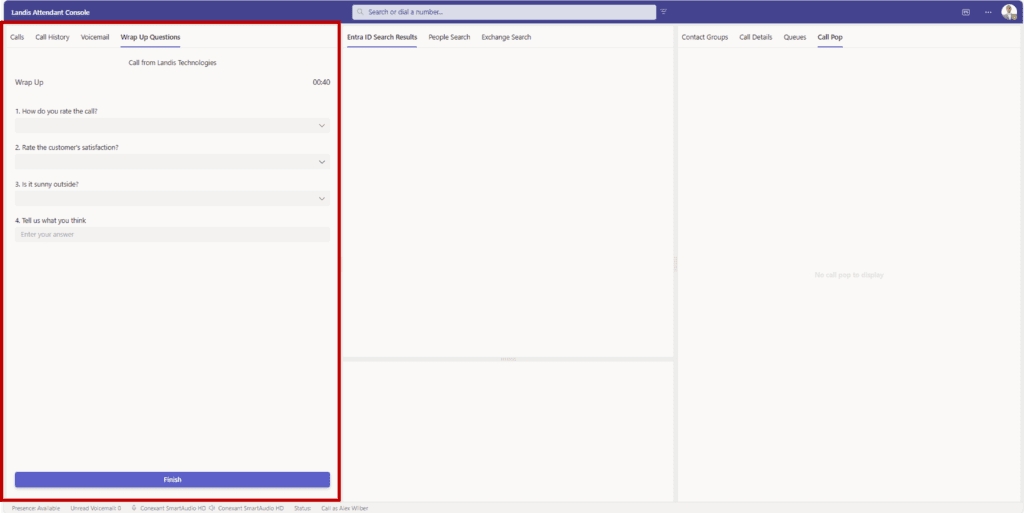
We’ve added a dedicated panel for wrap-up questions in the layout options. When a call from a queue ends, the wrap-up questions appear just like they would in the Contact Center agent panel, complete with a countdown timer.
New Delegate Scenarios
Now you can make calls on behalf of others with the delegate features:
Call on Behalf of Others
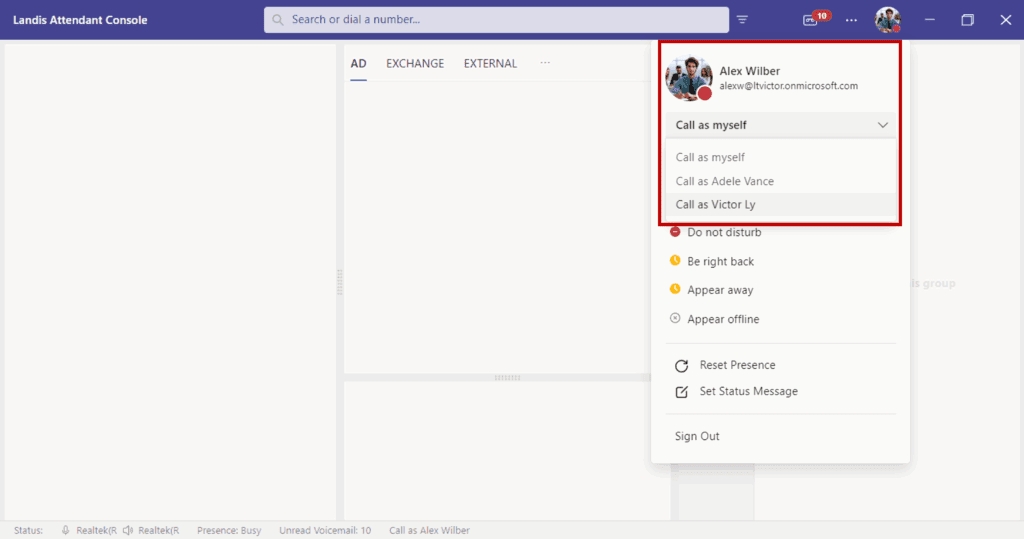
With the new optional CallDelegation.ReadWrite permission, you can now place outbound calls on behalf of someone who has set you as their delegate. A dropdown will appear under your profile photo where you can select the party for whom you want to make calls.
Quick Access Shortcuts for Delegates
We’ve added the ability to create Quick Access Shortcuts to switch who you’re placing outbound calls on behalf of.
More Calendar and Contact Details
The calendar on contact details now shows five business days instead of three.
Flexible Admin Enforcement for Settings
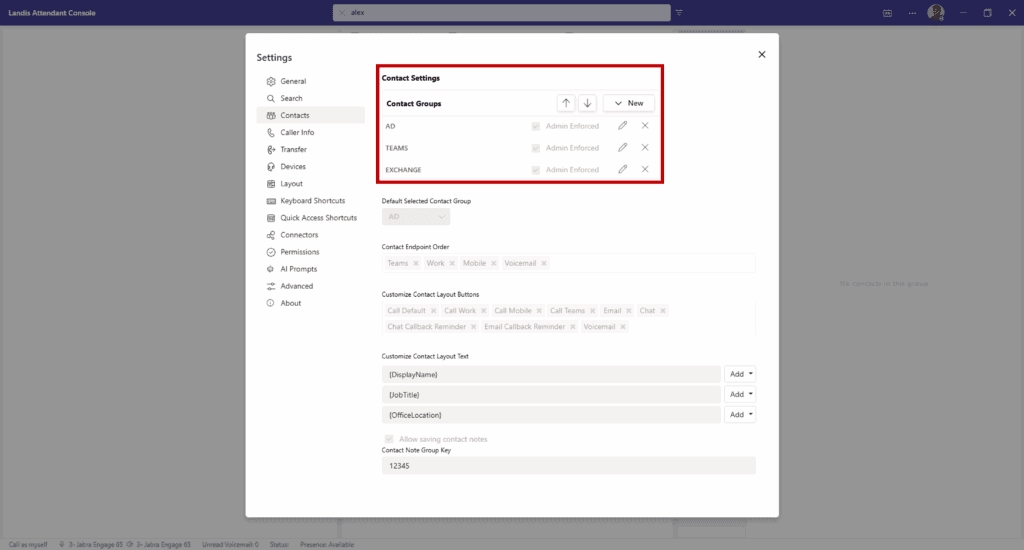
Administrators now have more control with item-level enforcement for list-type settings. Instead of enforcing an entire list of settings, admins can now choose specific items within a list to enforce while allowing users to modify other items or add their own. This works for:
Search sources
Contact groups
Keyboard shortcuts
Quick access shortcuts
AI prompts
Normalization rules
AI Prompts with Adaptive Cards
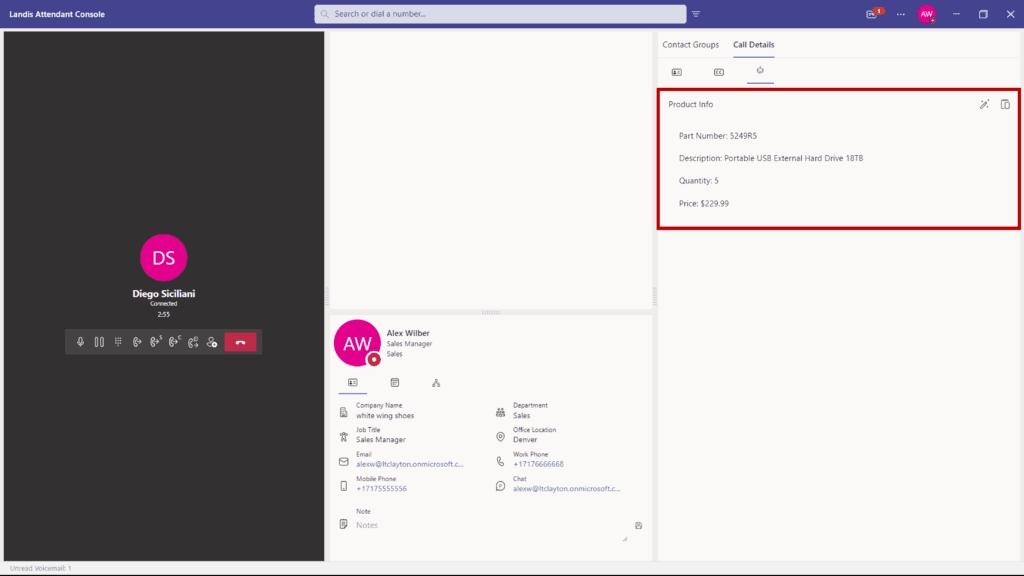
Now you can add richer, more interactive experiences to your AI prompts with adaptive cards. When you include a valid adaptive card template in your prompt settings, and the AI model returns a valid JSON object, we’ll populate the adaptive card with the data and display the result.
This opens up the possibility to create custom interfaces for AI responses, such as parts lookup, inventory details, or customer information cards.
Official Support for Transfer to Voicemail
We’ve added official support for transferring calls directly to voicemail, removing the experimental checkbox that was previously required. This feature uses Microsoft’s official APIs for a more reliable experience.
Additionally, we’ve added a new checkbox for “transfer to voicemail” on call user Quick Access Shortcuts, making it even easier to send calls directly to voicemail.
Added Footer Information
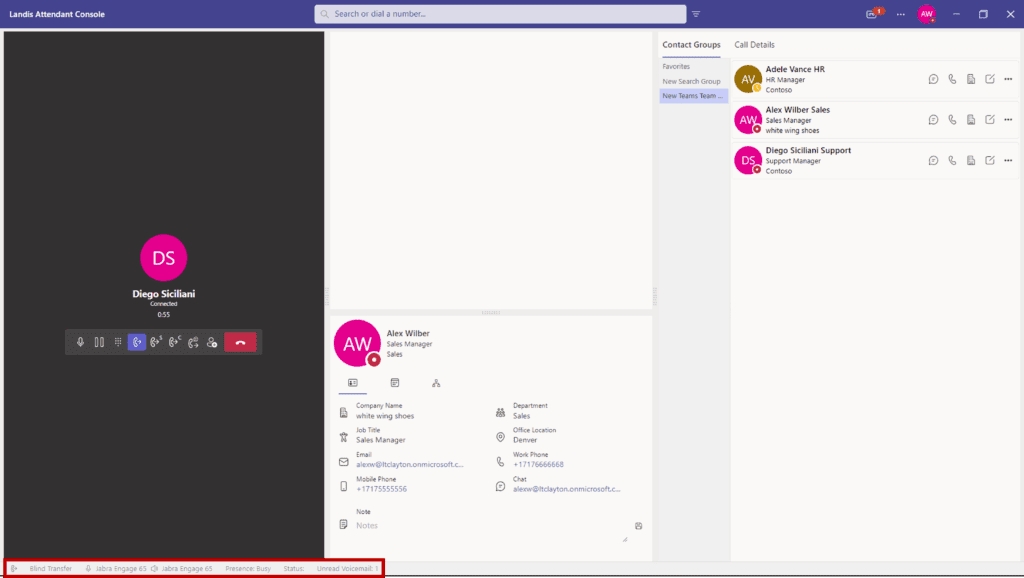
The footer has been redesigned to show more useful information at a glance.
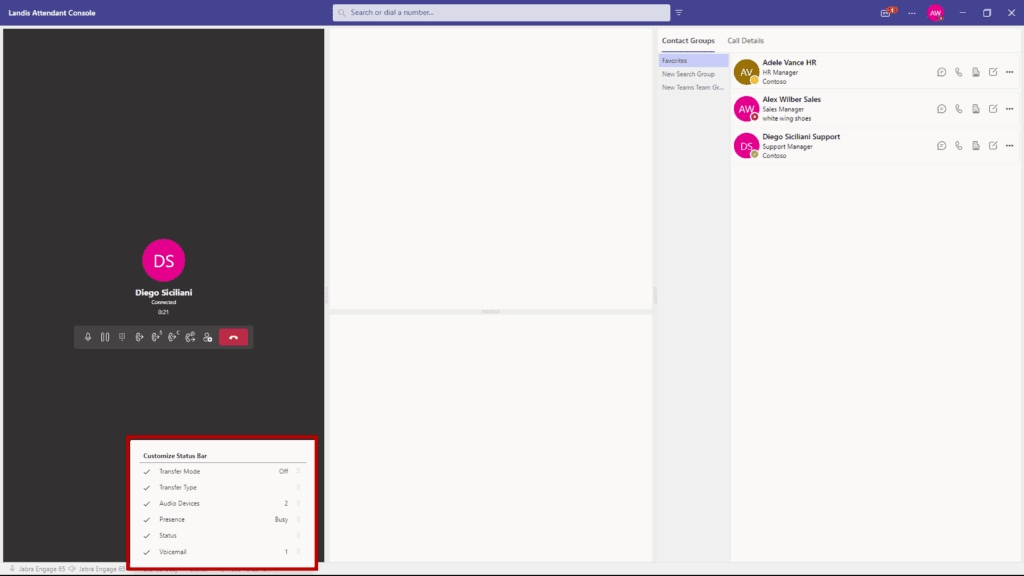
You can customize which items appear and drag and drop them to your preferred order.
Transfer type and mode
Audio devices in use
User status and presence
Selected delegator (who you’re making calls as)
Voicemail notifications
People Search Endpoint (Preview)
We’ve added Microsoft’s search endpoint capability under private preview as this is still in testing. This allows for fuzzy search (handling misspellings or partial matches) of contacts across multiple sources:
Active Directory users
Exchange contacts
Global Exchange contacts
“Implicit” contacts (people you’ve interacted with)
If you would like to read the full list of improvements and updates, read the release notes here.
March 4, 2025
New Features & Improvements
Call History Panel
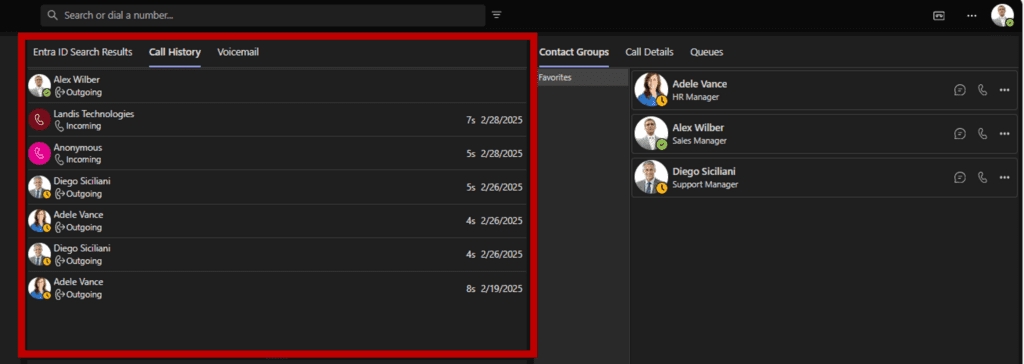
A new call history panel allows users to quickly review past interactions, making it easier to track important calls.
Contact notes and call transcriptions now appear directly in the call history. This history is stored locally in the browser, which means that only calls made or received from that device appear here.
Automatic AI Prompt Triggers
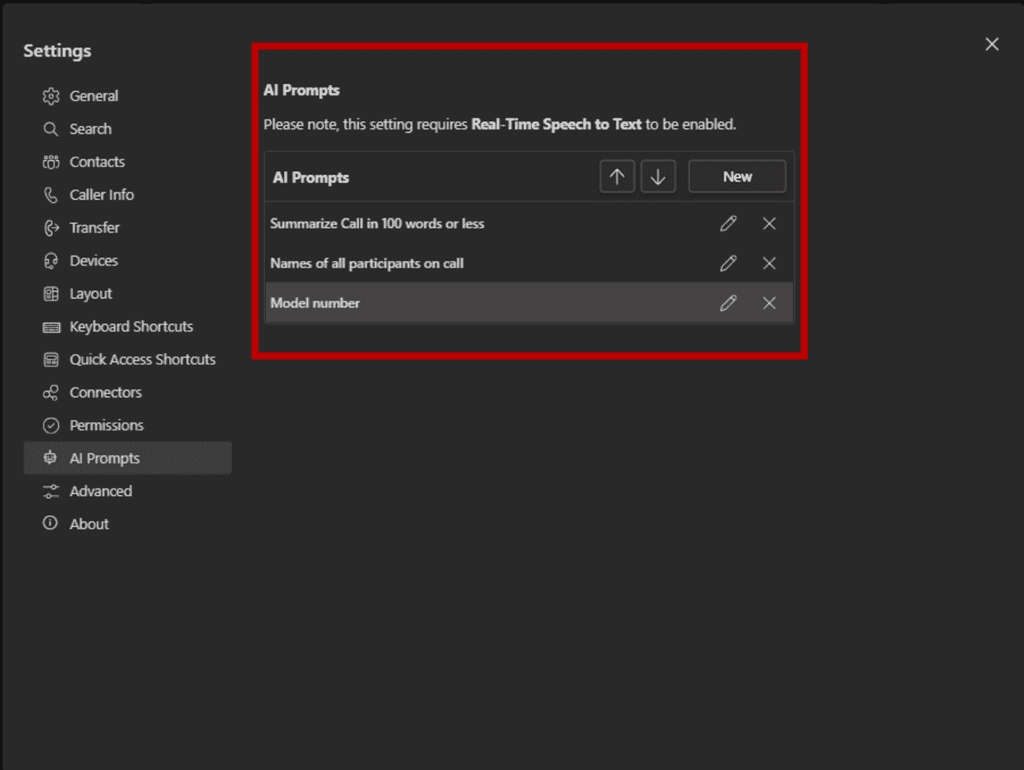
New triggers now allow automatic running of AI prompts. These can be set to run at the end of a call or with a custom keyboard shortcut.
These responses can be saved in the local call history (mentioned earlier). Prompts that are currently in use, (e.g., in callback reminders) cannot be deleted.
In the unlikely case of using Azure OpenAI too heavily, a warning will be displayed to keep use of the AI from getting throttled.
Queues Panel Update

Agent status changes from Contact Center are now automatically saved instead of manually refreshed.
The time that an agent has been in the current status is also displayed.
Simpler Consult Transfer
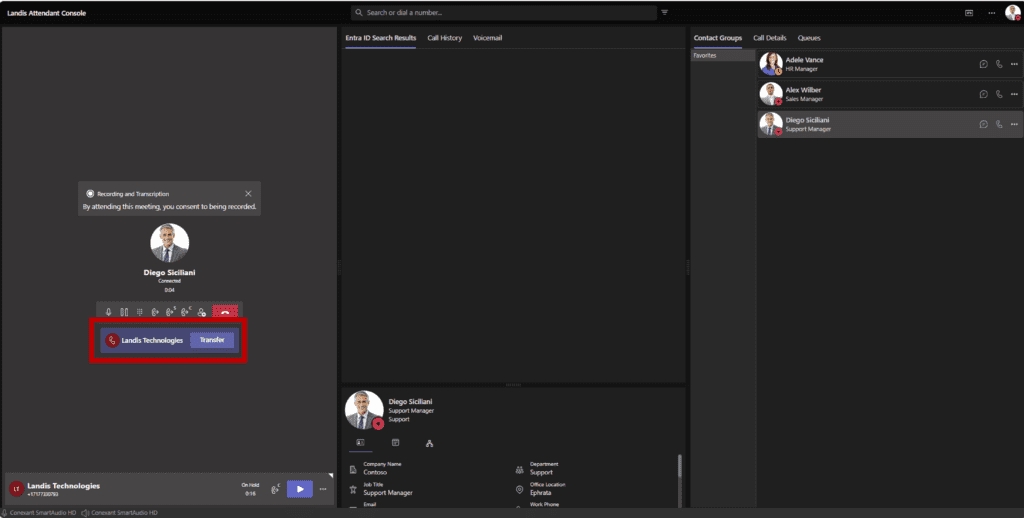
A new “Transfer” button to complete a consult transfer now makes it more intuitive. Before, users had to click the consult transfer button twice: once to consult the agent possibly taking the call, and a second time to connect the caller to that agent. Now, if you wish to use the new function, a “Transfer” button finishes the transfer with one click.
Settings Policies Protection
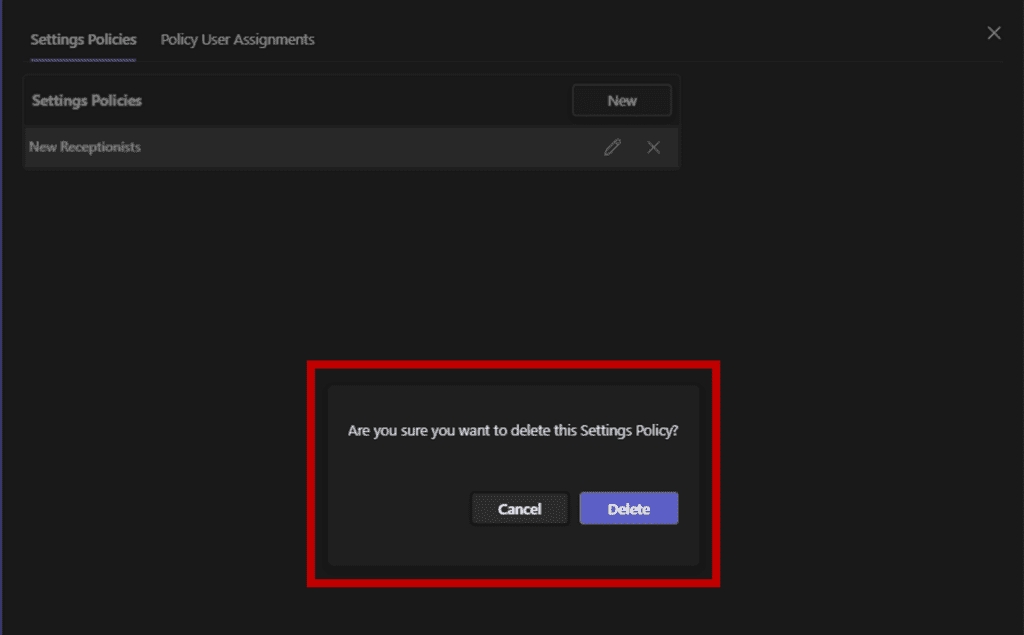
To prevent accidentally deleting policies, managers are now asked to confirm whether or not they would like to proceed with the deletion.
Performance Improvements
Fixed PSTN Call Issues: Users can now add a PSTN participant to an existing PSTN call.
Improved Audio Alerts: Ring sounds now play on the selected audio device instead of the Windows default.
Miscellaneous UI improvements.
If you would like to read the full list of improvements and updates, read the release notes here.
January 7, 2025
New Features and Improvements
New AI Features:
We’ve added a customizable AI Prompts feature you can start using today! These prompts are applied to live call transcripts and are great for:
Call summaries: Provide concise recaps for callback reminders and chat consult transfers.
Action lists: Automatically identify tasks, names, or part numbers from conversations.
Coaching hints: Check if agents are following guidelines during calls.
And more! There are as many use cases as you create prompts for.
Here's how it works:
(Note: Real-Time Speech to Text must be enabled to use this feature.)
Create your AI prompt in Settings. This prompt and the live call transcript will be sent to the AI provider.
There are 2 ways that Ai prompts can currently be used:
1. AI Prompts for Callback Reminders and chat consult transfers: Automatically add helpful details, like the call summary, to callback reminders or chat transfers—providing context without extra work for the agent. Here's an example of an AI prompt adding a summary to a chat callback reminder.

(You can customize the text of the callback request in Settings > Transfer under the Call Back Messages section. Use the Add button at the end of the field to insert your AI prompts and other variables into your message template.)
2. AI prompts in Call Details can be run on demand. The generated result can be copied to your clipboard with one click to make it easy to use elsewhere. See the YouTube video overview for some examples.
Agent Experience Improvements:
Added Help, What's New, and Feedback options to the title bar context menu.
Hold Time Alerts: Set custom warning and critical time thresholds for calls. Optionally you can receive audible alerts when critical time is reached, ensuring agents leave no calls unattended.
Failed Transfer Alerts: Configure warning and critical time settings for failed transfers. Optional audible alerts, triggered alongside visual cues, help prevent important calls from being dropped.

Desktop App Improvements:
Option to open tel: links by default: When set as the default, phone number links will open Attendant Console and search the phone number, making it easy to start outbound calls within the app.
Persistent Window Settings: The application now remembers its window size and position when closing and restores these settings when relaunched.
Check out our Release Notes for more details and the full list of features and fixes.
October 14, 2024
New Features and Improvements
New Notes Features:
Shared Notes: You can now easily sync and share notes with other users by using a shared key.
Display notes on contact: Notes can now be added directly to the contact layout, allowing agents to view important information without needing to click into each contact. See the example layout below:

Landis Contact Center Integration (Preview):
Sign in or out of Landis Contact Center queues without leaving Attendant Console! You can also update your status from the same panel.
Manage the connection to your Contact Center organization in Settings > Connectors.

UI Improvements:
Add and Remove a Contact from Groups using the right-click menu on the Contact. This works for all types of contacts, including Exchange and Global Exchange.
Create a New Contact Group directly from the "Add to Contact Group" menu—no need to go to settings to set up a group.

Custom Teams Status Messages: Users can now set or edit their status messages, which automatically sync with the Teams app—no need to open the Teams app separately to update your status!

New Setting: You now have the option to automatically clear the search box after a call is successfully transferred.
Call Details Panel: This new panel displays details about the current call. It currently includes two tabs:
Caller Details: Shows caller information and the contact's notes field.
Real-Time Speech-to-Text: Displays live captions, which allow for advanced AI interactions.
New Call Handling Feature:
Transfer holding call to current call. This enables agents to merge calls and automatically disconnecting themselves.
Example use case: An agent calls someone on behalf of their manager. Once the recipient picks up, the agent places the call on hold, calls the manager, and then transfers the held call to the current call, disconnecting automatically.

Accessibility Improvement:
Screen readers now read all three lines of contact text, enabling agents using screen readers to hear notes or secondary details, along with the contact name, when reviewing contact lists.
Check out our Release Notes for more details and the full list of features and fixes.
Last updated
Was this helpful?